•Intro
After you open some of the projects you will be redirected to the Workflows page. Then you can choose the workflow you want to edit or create a new one. Main menu is located in the upper left corner.
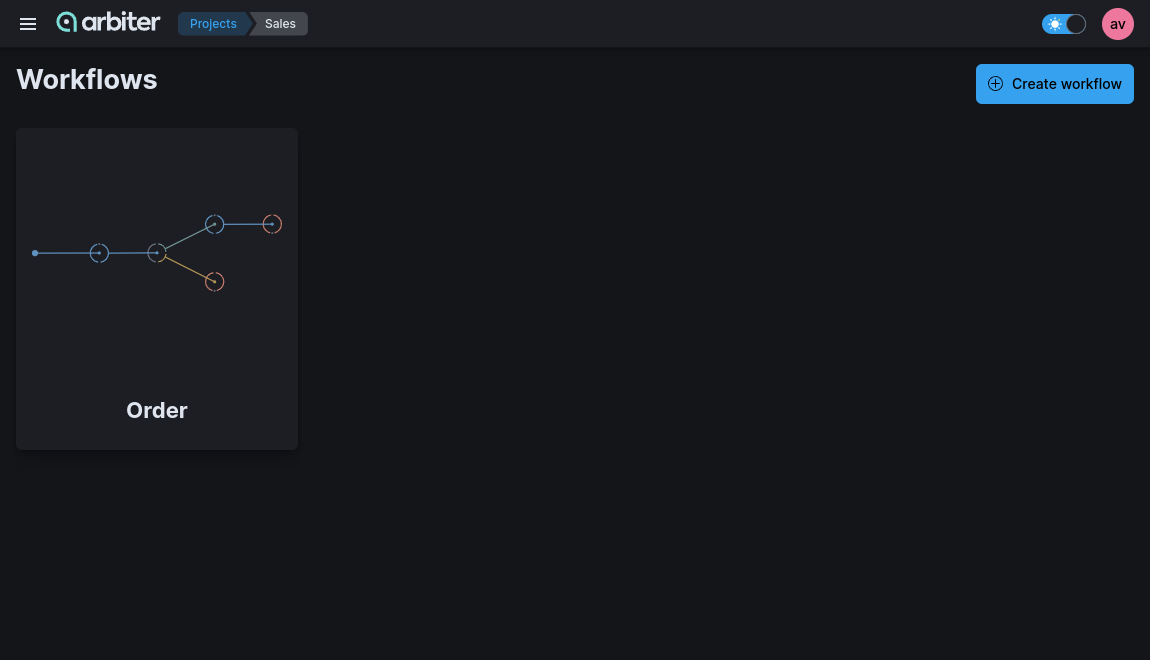
•Create a workflow
You should fill out the form with the Name, Description, and Loop fields. ‘Loop’ field is interesting. This option changes workflow behavior. It allows you to run the same sequence of steps over each object in a list of objects. For example, if you have a list of customers in your database and want to send each customer a different message based on different rules.
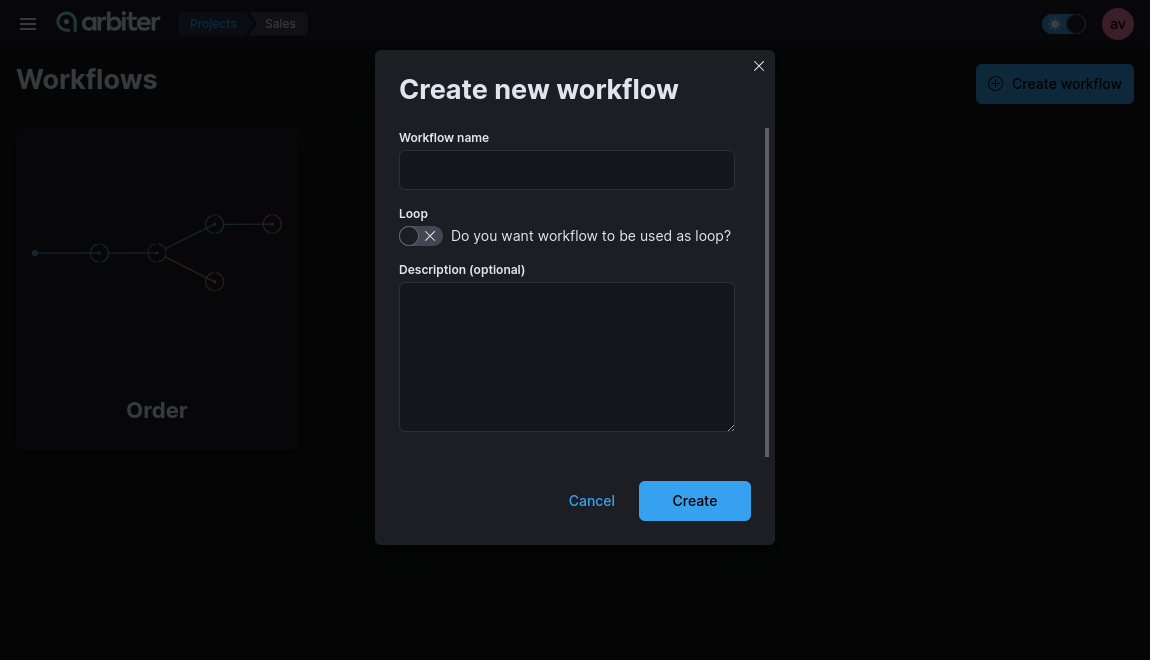
If you activate the ‘Loop’ option you can expect following changes in workflow configuration.
- Workflow start node will accept only a list of items(we will use the term array from now on).
- Every step in the workflow will be executed for each of the items in the initial data.
- The result of the workflow will be an array of individual results of each of the items.
After clicking on workflow you will be redirected to the studio.