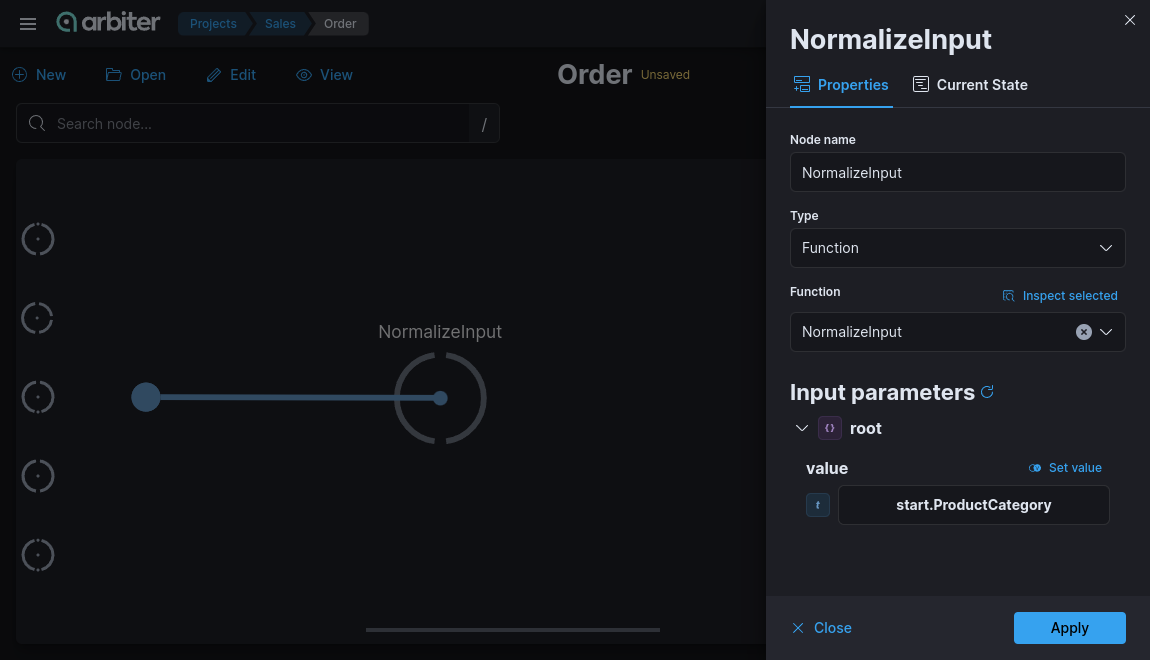•Processor node
•Overview
You could use every processor defined in the Processors section for the current project.
•Properties
When you set up processor properties you should select the type of processor you want from the drop down menu ‘Type’. In our example we choose the ‘Function’ type. After that you have to populate the input parameters) if you have any. In the ‘Current State’ tab you can check what is the available data from predecessors.